Plan lecture/event
Program itmes
You can use the Lecture program type to plan program items with invited contributions or speakers (see below: Examples: Presentation types).
There are two different levels of presentation scheduling.
As an event on the main level or parallel with sessions, which can be scheduled in the graphical calendar view.
As an event scheduled within a session.
Create lectures/events as main program item
Open the "Program list view" or the "Program calendar view"
Select the "Add lecture/event" button

Create and save lecture/event title and other basic data
Lectures/events without room assignment
Breaks, registration, the opening ceremony, on-demand contributions and social program items should generally be planned without reference to a room. However, as room assignments are necessary for presenting sessions in the graphical program overview, proceed as follows:
Example: Planning your lunch break
Create a lecture/event with the title "Lunch break"
If necessary, select "non-scientific" under "Attributes".

Under Room, select "Select all rooms".
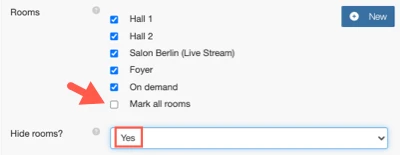
Select "Yes" under "Hide rooms?".
The break is displayed across all selected rooms:
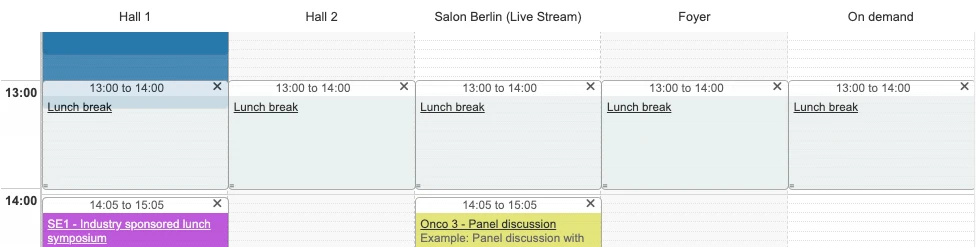
Preliminary planning without room allocation
If it is not yet clear which room a contribution is to take place in, you can create it without assigning a room.
In the graphical program overview, lectures/events without room assignments can be found under "Not planned" on the right-hand side.
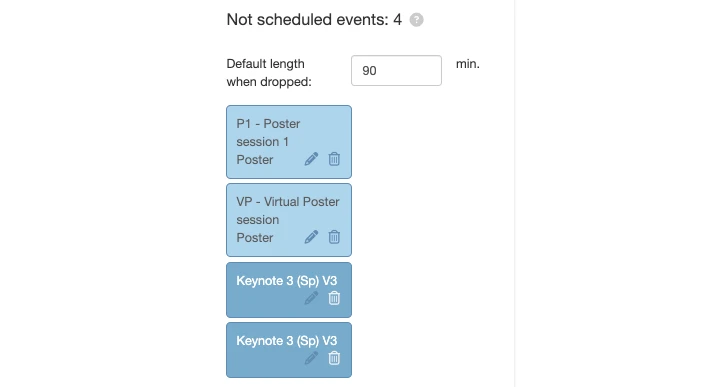
To schedule an unscheduled contribution, simply drag and drop it into the program schedule at your chosen time and location.
Schedule a lecture/event within a session
Open the session.
Open the tab "Sheduling" .
Select the button "Lecture/event".
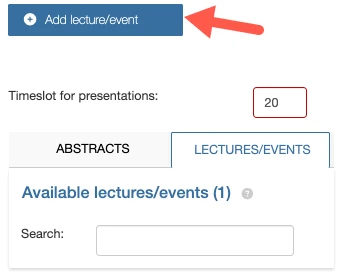
Enter the title in the new window and save.
(The basic data is taken from the session.)Available Lectures/events
When you save the presentation, it is automatically added to the session schedule as the next or last item, if possible. The presentation duration is taken from the default setting.
It is not possible to automatically insert the contribution as the last program item if the remaining session time that can be scheduled is less than the default presentation duration specified in the settings. In this case, the contribution will be listed under Available lectures/events.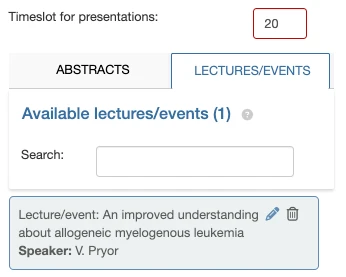
If you want to schedule it for later, simply drag and drop it into the session schedule.
The duration of the presentation is based on the time specified in minutes for the meeting under the highlighted item:
Link persons
After saving a presentation, all tabs are active, e.g. for adding speakers.
 You can add contributors either directly or at a later point in time. For example, you could wait until their participation has been confirmed by the speaker.
You can add contributors either directly or at a later point in time. For example, you could wait until their participation has been confirmed by the speaker.
> Add speakers
> Add chairs/moderators
Examples: Presentation types
Keynote lecture
Plenary talks
Workshops
Panel discussion (with several speakers)
Overview presentations (at the beginning of a session)
Presentation in the App

Examples: Event formats
Opening
Breaks or registration
General meeting
Social program
Discussion of presentations at the end of the session

