Submit abstract after deadline
Subsequent submission
Prepare abstract for submission
As an organiser, you can use this method to enable specific individuals to submit an abstract after the deadline.
1. Please send us a brief email to inform us that you wish to use this procedure for a late submission. We will then make the 'Submit abstract' button invisible.
2. Open the system via Deadline
Open the view:
> Settings
> Deadlines
Activate the "Late-Breaking Abstracts" deadline and
Set the deadline date depending on how many late submissions you expect
Make the date "invisible"
3. Create a new profile with the applicant's basic details (email address, first name, surname and country) at:
> User
> Click the "Create new user" button.
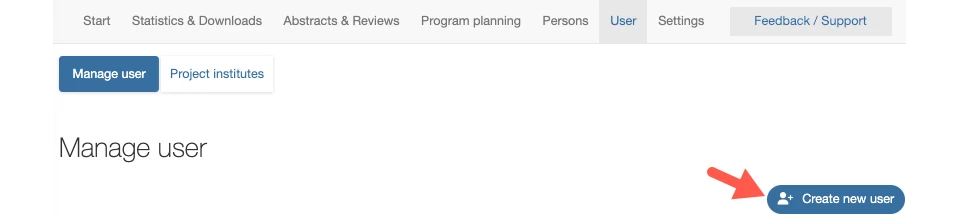
Assign the role "Submitter" to the person.
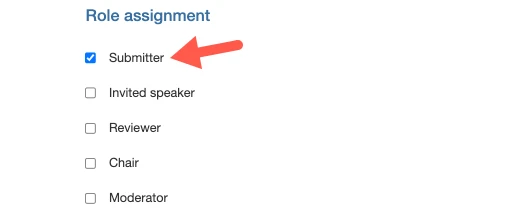
Save the entry with "Save and back" to return to the overview page.
4. Create an abstract cover
Search for the newly created person in the user overview using the "Search" field.
Click on the plus icon to create an empty abstract form for the submitting person.

5. After refreshing the view, an empty abstract form is prepared and displayed under the corresponding person in the table:
6. Send the person who submitted the form an email containing at least the following information:
Information that access data must be created using the "Send new password" function
Required steps for the submitting person
As the project manager, once you have prepared the cover for the abstract form, you must inform the person submitting the abstract of the following measures:
To create new login details, the submitting person should use the "Send new password" function directly below the login screen. They can then use these details to log in.
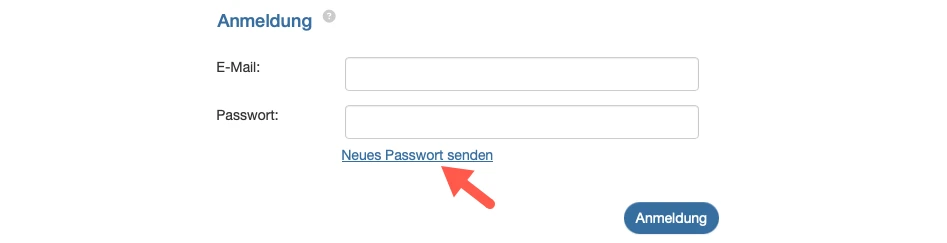
Once they have logged in with the new password, they will be prompted to complete their profile.
The person can then find the prepared abstract under the "My Abstracts" menu item, e.g. A-235:
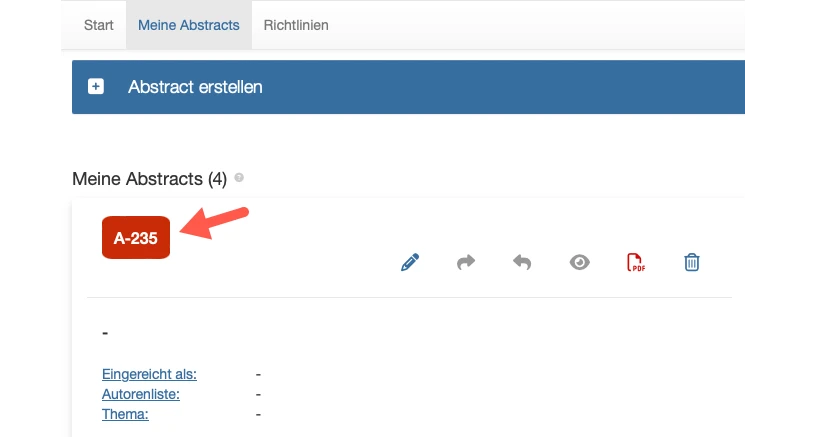
Clicking on the abstract number allows you to complete the individual steps of the submission process and finalise your submission.
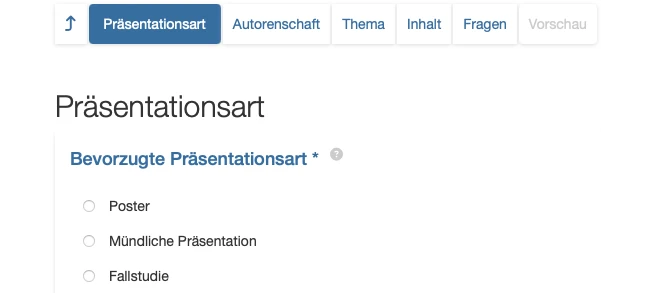
Note: After submission the submitting person will automatically receive a confirmation email. If you would prefer not to receive emails, we can disable this feature for all submissions. Please feel free to contact us.
7. As the organiser, you will find the contribution in the "Abstracts & Reviews" section after submission, as usual.
Direct link to the submission form
For your information: When the review process begins, a page is inserted between the login pages for submitters and reviewer. This page contains information stating that the system is closed.
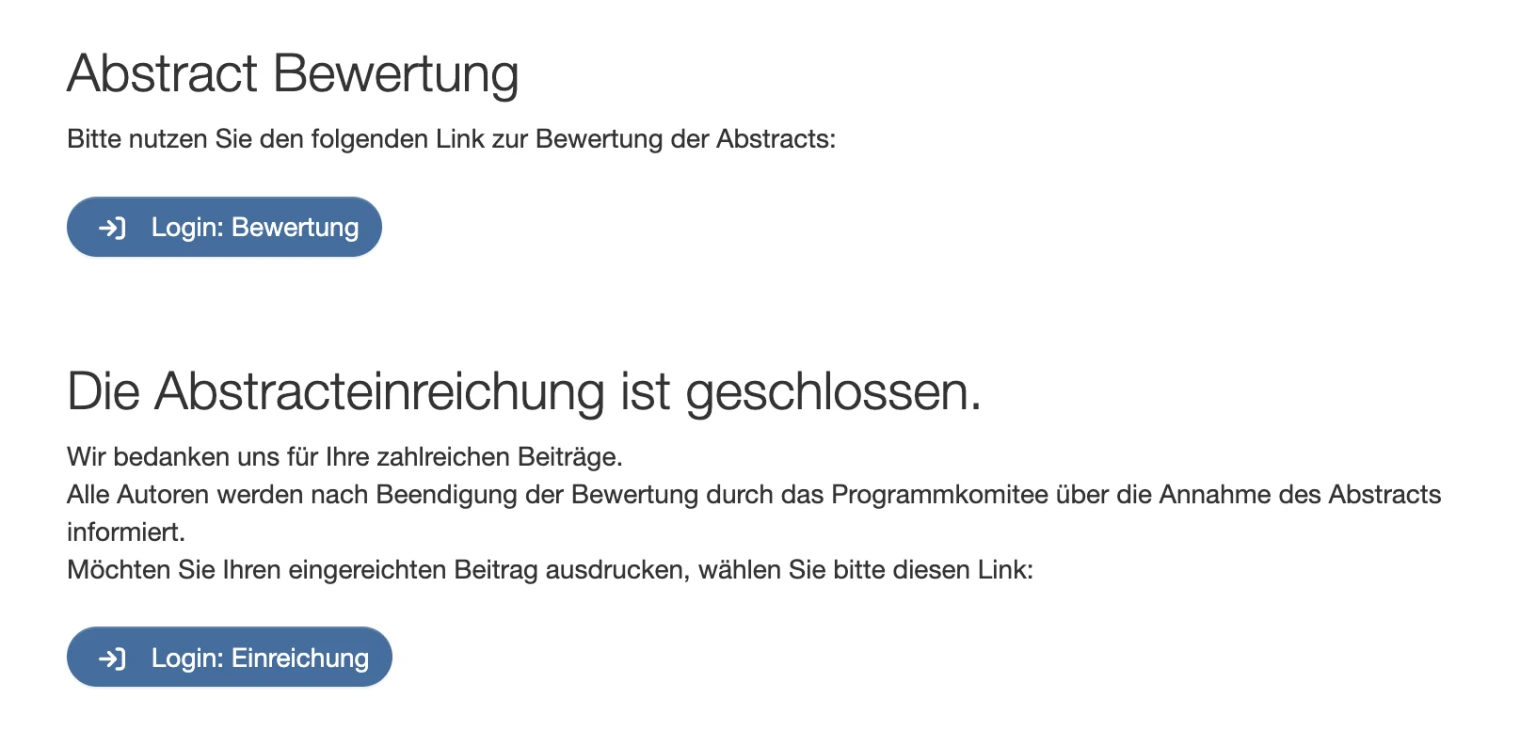
Therefore, send this direct link to the login page to the relevant persons (you will receive this link as project manager when you select Login: Submission button).
If you would like us to adapt the text on the preceding page for you, we can do so at minimal extra cost. In this case, please send us the exact text by e-mail.

